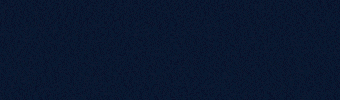Table of Contents
- Are you eligible for Azure Hybrid Benefits?
- How to apply and validate in Azure
- The price difference of Azure Hybrid Benefits
- Applying Azure Hybrid Benefit
- Conclusion
Azure Hybrid Benefit allows organizations to utilize their existing Windows Server licenses with active Software Assurance or qualifying subscription licenses to run Windows-based virtual machines (VMs) on Azure at reduced costs. But does it make a significant difference? This research will dive into the details of Azure Hybrid Benefits.
Are you eligible for Azure Hybrid Benefits?
Azure Hybrid Benefit offers organizations the opportunity to potentially reduce Azure costs by utilizing existing licensing investments. To be eligible, an organization must hold Windows Server licenses with active Software Assurance, or subscription-based licenses procured through Microsoft’s Cloud Solution Provider (CSP) program. When applied to Azure Virtual Machines (VMs), these licenses enable cost savings, requiring a minimum of 8 core licenses per VM, or coverage matching the full core count for larger instances. Note, the licenses are either reassigned from on-premises use or covered under specific migration or Datacenter usage rights. Refer to the official Microsoft documentation for detailed information about the license requirements.
For Azure Virtual Desktop (AVD) deployments, organizations with Microsoft 365 E3 or E5 or Microsoft 365 Business Premium licenses can also leverage Azure Hybrid Benefit for Windows 10 and Windows 11 workloads. This eliminates the need for additional licensing, whether single-session or multi-session configurations, allowing users to benefit from resource sharing while maintaining a personalized desktop experience. All licensing details related to Azure Virtual Desktop (AVD) are documented in the official Microsoft documentation, available here.
Azure Hybrid Benefit is also applicable to other use cases beyond Windows Server workloads like SQL Server instances and AVD environments. It remains effective only while the qualifying licenses are active. Organizations must comply with Microsoft’s licensing terms and renew licenses before expiration. Refer to the official Microsoft documentation for detailed eligibility requirements and additional information.
As a best practice, organizations utilizing Azure Hybrid Benefit must regularly review their license inventory to make sure that they remain compliant. Maintaining an up-to-date inventory ensures sufficient license coverage for deployed Windows Server VMs using Hybrid Benefits and supports ongoing cost optimization efforts.
If insufficient eligible Windows Server licenses are available to cover all deployed VMs, organizations have the following options:
- Acquire additional Windows Server licenses with Software Assurance or active subscription agreements.
- Disable Azure Hybrid Benefit for affected VMs, reverting to standard Azure pay-as-you-go pricing.
- Deallocate VMs to align deployed resources with available license entitlements.
How to apply and validate in Azure
Proper validation of Azure Hybrid Benefit is essential for maintaining compliance and optimizing cost management. During the deployment of a virtual machine (VM) in Azure, the Azure Hybrid Benefits option can be activated by selecting the option to ‘apply an existing license’ within the Azure Portal. This process applies to Windows Desktop and Windows Server operating systems, however, the activation mechanisms differ slightly between the two. It is important to review the specific requirements for each operating system to ensure the benefit is correctly applied.
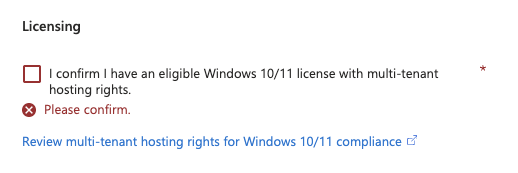 Windows Desktop
Windows Desktop
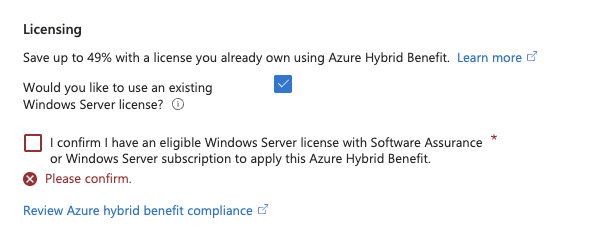 Windows Server
Windows Server
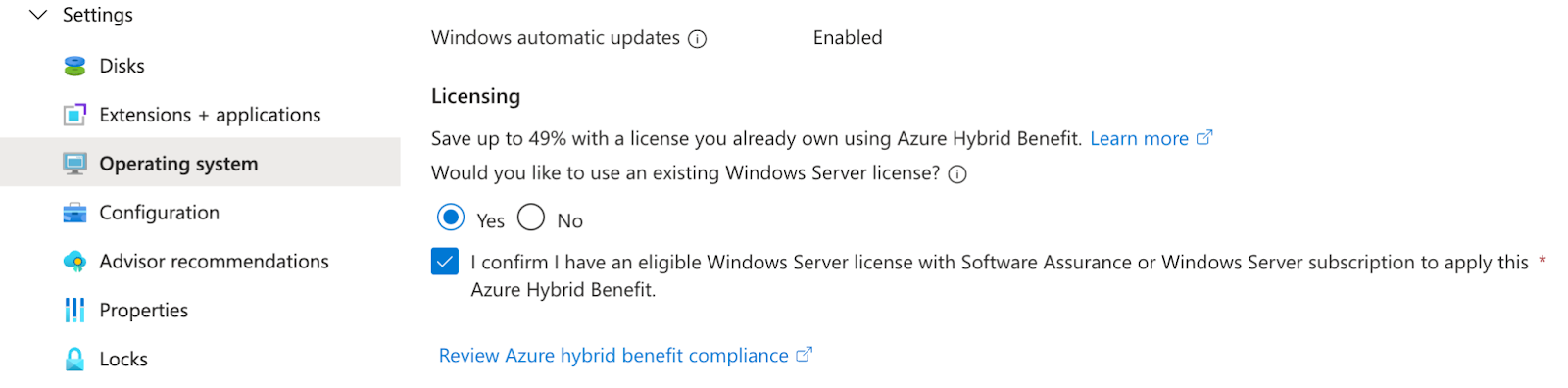 Operating System Settings of an existing VM
Operating System Settings of an existing VM
Review the licensing details under the VM’s operating system settings to verify that Azure Hybrid Benefit is correctly applied. This can be done directly in the Azure Portal or by using PowerShell or Azure CLI commands. For Windows Server workloads, the “LicenseType” property should display “Windows_Server.” In the case of Azure Virtual Desktop (AVD), the VM should be associated with an eligible Microsoft 365 subscription.
The following command provides a table overview of all VMs within the selected subscription using the Azure CLI:
az vm list
Lists all virtual machines (VMs) in the current subscription and across all resource groups by default.
--query '[].{Id:id, name:name, licenseType:licenseType}'
- This is a JMESPath query used to shape the output. It transforms each VM object into a simplified dictionary with three fields:
- Id: The VM’s ID
- name: The VM’s name
- licenseType: The license type associated with the VM (e.g., if Azure Hybrid Benefit is applied)
- -o table: Outputs the result in a human-readable table format.
Sample output:
Id name licenseType
----------------------------------- -------------- ------------
/subscriptions/.../vm-win-ahb vm-win-ahb Windows_Server
/subscriptions/.../vm-win11-ahb vm-win11-ahb Windows_Client
/subscriptions/.../vm-win-noahb vm-win-noahb None
In this example, the first VM has Azure Hybrid Benefit for Windows Server enabled, the second VM Windows 11 with Azure Hybrid Benefits for Windows Client enabled, and vm-no-ahb has no licenseType set, meaning AHB is not applied.
To get the same information (VM ID, name, and license type) in Azure PowerShell, you can use the following command:
Get-AzVM | Select-Object Id, Name, @{Name='LicenseType';Expression={$_.LicenseType}}
- Get-AzVM: Retrieves all VMs in the current subscription.
- Select-Object: Filters and reshapes the output.
- Id: The full resource ID of the VM.
- Name: The VM’s name.
- LicenseType: The license type (e.g., Windows_Server, Windows_Client, None if not set).
Id Name LicenseType
-- ---- ------------
/subscriptions/.../vm-win-ahb vm-win-ahb Windows_Server
/subscriptions/.../vm-win11-ahb vm-win11-ahb Windows_Client
/subscriptions/.../vm-win-noahb vm-win-noahb None
The output is the same a previous example.
If you want to filter only VMs with Azure Hybrid Benefit, use this PowerShell command:
Get-AzVM | Where-Object { $_.LicenseType } | Select-Object Id, Name, LicenseType
This will filter out all VMs where LicenseType is None.
When deploying resources through Infrastructure as Code (IaC), Azure Hybrid Benefit can also be configured. For example, in Terraform, the windows_virtual_machine resource includes the license_type property, which can be set to apply the benefit during deployment. This is an optional property and can be set to None, Windows_Server, and Windows_Client.
Refer to the official Terraform documentation for detailed guidance on configuring this property and additional examples.
The price difference of Azure Hybrid Benefits
According to Microsoft, utilizing Azure Hybrid Benefit can save up to 50% on Azure consumption costs. Similar to previous research efforts, cost data were collected using the Microsoft Pricing Calculator to validate this claim. Please note that these prices can change over time and cannot be directly compared to previous researches.
The following configuration properties were selected within the calculator to ensure consistency and accuracy:
| Option | Value |
|---|---|
| OS/Software | Windows OS |
| Category | General Purpose |
| VM series | Dsv5 series |
| Region | West Europe |
| Currency | United States - Dollar ($) USD |
| Display price by | Hour |
| Pricing model & comparison | Saving plan (1 & 3 year) |
| Show Azure Hybrid Benefits pricing | Enabled / Disabled |
Based on the selected configuration options, pricing data was collected and is presented in the following table. It is important to note that the prices are static at the time of collection and may change over time due to updates in Azure pricing.
| Series | vCPU | Memory | Price | Price with AHB | Difference |
|---|---|---|---|---|---|
| D2s v5 | 2* | 8 | $0.2070 | $0.1150 | 56% |
| D4s v5 | 4* | 16 | $0.4140 | $0.2300 | 56% |
| D8s v5 | 8 | 32 | $0.8280 | $0.4600 | 56% |
| D16s v5 | 16 | 64 | $1.6560 | $0.9200 | 56% |
| D32s v5 | 32 | 128 | $3.3120 | $1.8400 | 56% |
*For AHB, each VM must be assigned a minimum of 8 core licenses, or the actual number of VM cores if greater than 8.
Applying Azure Hybrid Benefit significantly reduces the compute cost by 56%. However, it is important to note that this calculation does not include the additional costs associated with the required licenses.
To utilize Azure Hybrid Benefit, organizations must have active Software Assurance or subscription-based licenses for Windows Server. As Software Assurance has specific agreements with various prices, it has been decided not to include those in this research. It is important to note that it might be valuable to validate this in your organization if this is applicable. Pricing details are listed below. Depending on the licensing model selected, costs may be incurred either as a one-time purchase or through a subscription model. For this research Windows Server 2025 Standard edtion is selected, but the Datacenter edtion also applies for Azure Hybrid Benefits.
For Azure Virtual Desktop (AVD) environments, an active Microsoft 365 E3 or E5 subscription is required to take advantage of Azure Hybrid Benefit.
| Software | Price |
|---|---|
| Windows Server 2025 Standard * | $1176.- on time purchase |
| Windows Server 2025 Standard CALs* | $252.99 per 5 users one one-time purchase |
| Office 365 E3 (no Teams) | $20.75 per month |
| Office 365 E5 (no Teams) | $35.75 per month |
| Microsoft 365 E3 (no Teams) | $33.75 per month |
| Microsoft 365 E5 (no Teams) | $54.75 per month |
*Both Datacenter and Standard edition pricing is for 16-core licenses
*Prices for CALs are not publicly available at Microsoft, so these are prices collected from other public resources
It is important to mention that these prices are publicly listed prices and could change depending on your agreements with Microsoft. Additionally, it is common to get discounted pricing related to the size of your organization. For this research, only the available prices are used without any discounts.
Applying Azure Hybrid Benefit
The original research focused on scaling guidelines for Azure Virtual Desktop (AVD). Based on these findings, the D16s v5 virtual machine size was selected as the optimal choice, capable of supporting 20 users under a medium workload profile.
A total of 50 virtual machines are required to accommodate 1,000 users. The average operating time is assumed to be 14 hours per day, across 23 working days per month. Weekends are excluded from the calculation to simplify the model.
Office subscription costs are included for server-based operating system scenarios to ensure a fair comparison, mirroring the licensing provided through a Microsoft 365 E3 subscription.
Due to the initial investment required for server licensing, hosting Azure Virtual Desktop (AVD) on Windows 11 multi-session is more cost-effective during the first month compared to using Windows Server.
Breaking down the costs:
- When deploying AVD with Windows Server 2025 without Azure Hybrid Benefit, 1,000 Client Access Licenses (CALs) are needed, costing approximately $50.60 per user based on publicly available pricing.
- If Azure Hybrid Benefit is applied, an additional 50 Windows Server 2025 Standard licenses are required, with each license priced at approximately $1,176 per server. Each Windows Server 2025 Standard contains 16 core licenses, and the D16s v5 has 16 vCPUs; you require one license per VM.
- Additionally, a monthly Office 365 E3 subscription is necessary, costing $20.75 per user per month.
Since the server licenses represent an upfront investment, it is essential to analyze how the cost comparison evolves over a more extended time period.
The chart above illustrates that, over a one-year time span, the overall cost of using Windows 11 multi-session is higher than that of deploying a server-based operating system with Azure Hybrid Benefit. This highlights that the initial licensing investment provides a cost advantage and is more cost-effective over time than a fully subscription-based model.
The analysis demonstrates that investing in server licenses to meet Azure Hybrid Benefit requirements is the most cost-effective solution over a five-year time span. In contrast, using Windows 11 multi-session with Azure Hybrid Benefit proves to be the most expensive option in this scenario. The break-even point between Windows 11 with Azure Hybrid Benefit and Windows Server 2025 with Azure Hybrid Benefit occurs at nine months, after which the initial licensing investment in Windows Server begins to deliver cost advantages.
Conclusion
Azure Hybrid Benefit is a Microsoft Azure offering that allows organizations to reduce expenses during cloud migration or expansion. By reassigning eligible Windows Server or Microsoft 365 licenses, you can immediately cut your Azure compute pricing by up to 56%, a saving that can add up quickly, especially as you scale.
In this specific research scenario, once Windows Server 2025 licensing costs were factored in, the total cost savings were reduced to approximately 23%. This demonstrates that while Azure Hybrid Benefit can offer substantial compute savings.
Addtionaly, combining Azure Hybrid Benefit with Reserved VM Instances can reduce costs by up to 80%. While this scenario was not tested in this research article, it emphasizes that the most cost-effective approach depends heavily on your organization’s unique workload and licensing environment.
For Windows 11 multi-session, acquiring a perpetual license is impossible; organizations must maintain an active subscription-based license, resulting in higher long-term costs.
The decision between Windows Server and Windows 11 becomes particularly relevant for long-term deployments. While Windows 11 multi-session may appear more cost-effective for smaller environments, Windows Server proves significantly more economical over time. The combination of lower licensing costs and the one-time nature of Windows Server licenses (with optional renewals) makes it a more strategic investment for medium to large-scale deployments. In larger environments, selecting Windows Server with Azure Hybrid Benefit can save hundreds of thousands of dollars compared to maintaining Windows 11 multi-session workloads.
On the other hand, subscription-based licensing increases flexibility, allowing organizations to scale resources up or down based on demand. This flexibility can be a strategic consideration when deciding between licensing models. Ultimately, the best choice depends on each organization’s specific context and requirements.
In short, Azure Hybrid Benefit can help reduce Azure costs by reusing existing licenses. Windows Server offers greater long-term savings for larger deployments, while Windows 11 multi-session provides more flexibility through subscription-based licensing. The best choice is highly dependent on an organization’s specific needs and growth strategy.
Photo by Towfiqu barbhuiya on Unsplash



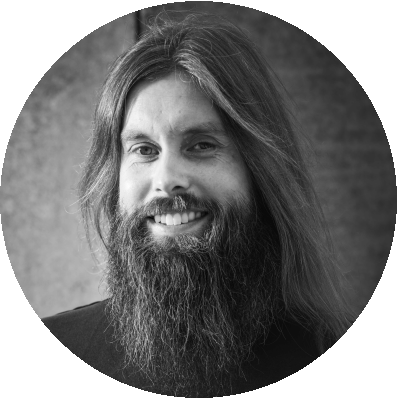


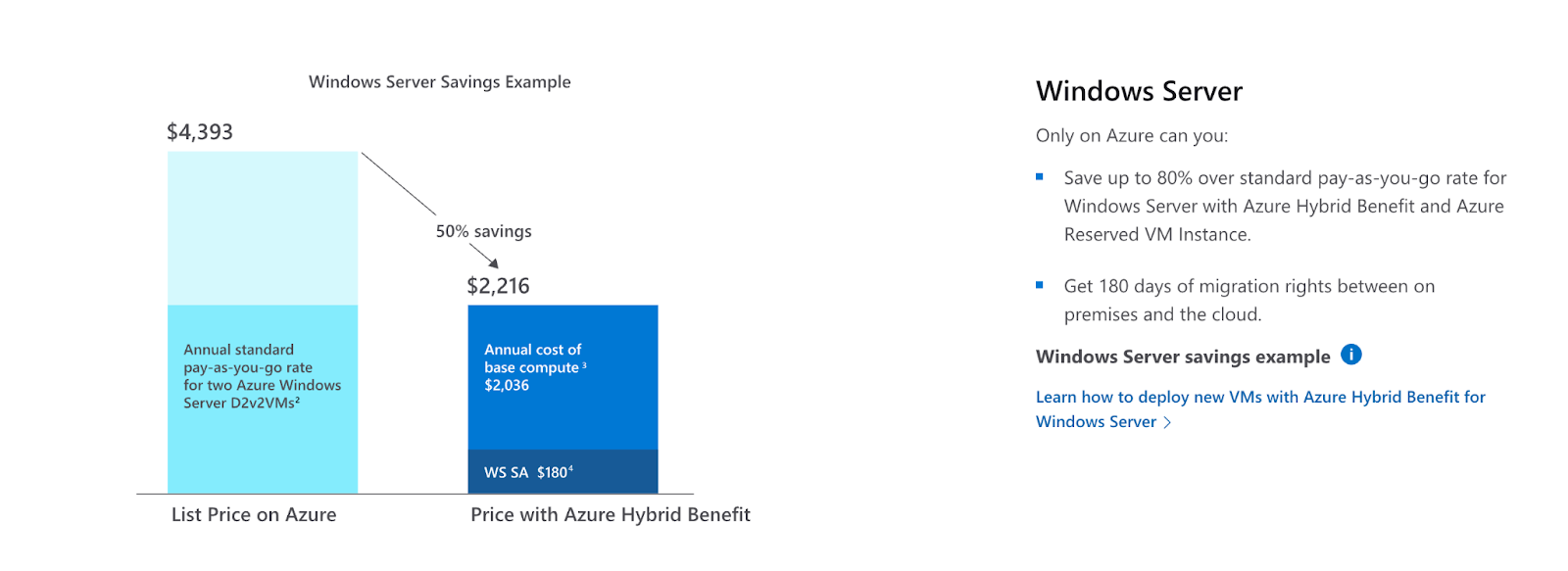 Source:
Source: